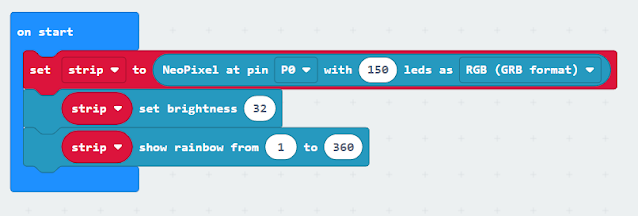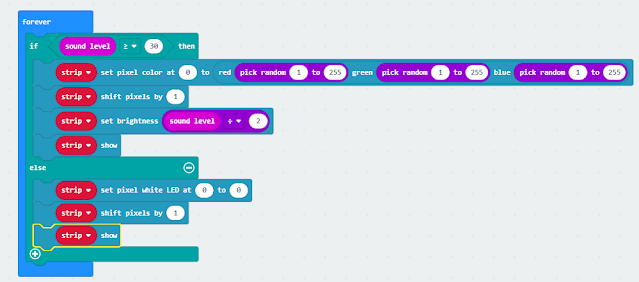|
| microbit and neopixel cube reacting to music |
Please click on the links below for more details.
Popular Posts
- In previous posts ( post 1 , post 2 ) I have raved over the brilliant combination of Mozilla's AFrame and Jerome Etienne's fantastic...
- You can control servos (small ones) from a Micro:Bit directly. Following a link from the David Whale (Twitter @ whaleygeek ) , thank you, t...
- The Raspberry Pi Foundation recently released a programming activity Alien Language , with support Dale from Machine Learning for Kids , tha...
- The microbit is a great piece of kit, not least of which because of the range of programming languages and tools that can be used with it - ...
- In this series of posts, I am going to look at experimenting with a few tools that allow robots to be simulated, programmed, these are ide...
- For a number of years, I have been playing with robots as a means of developing programming/coding skills with students. The problem is when...
- For a few years, I have been a fan of Aframe and AR.js - these are fantastic tools for creating web-based Virtual and Augmented Reality. No...
- In the previous blog posts for this 'series' "It is a good time...." Post 1 looked at the hardware unpinning some of...
- This is really part two of a set of post in response to a question from Carl Simmons ( @Activ8Thinking ) concerning building a micro:bit